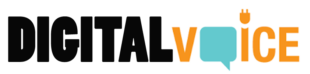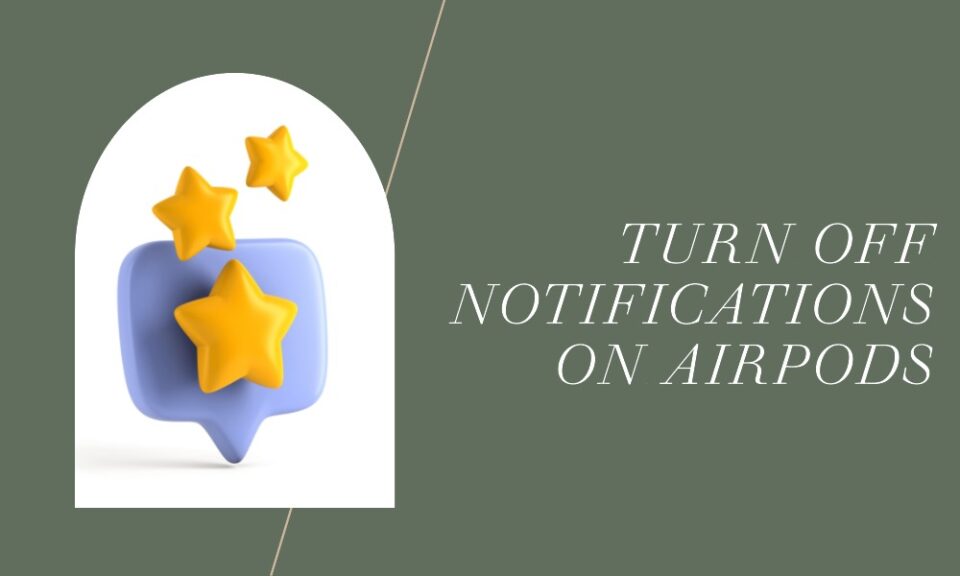AirPods are Apple’s popular wireless earbuds that offer a seamless audio experience for iPhone users. While using AirPods, you may receive spoken notifications for messages, calls, and other app notifications. While some users find these notifications helpful, others might find them distracting or annoying. If you belong to the latter group, this article will guide you through the steps on how to turn off notifications on AirPods.
Turning Off Spoken Notifications
Starting with iOS 15, Apple introduced a feature called “Announce Notifications,” which speaks out notifications through your AirPods. Here’s how you can turn it off:
- Open the Settings app on your iPhone.
- Go to Notifications.
- Select Announce Notifications.
- Toggle off the switch next to “Announce Notifications.”
If you want to keep this feature on for specific apps but turn it off for others, you can customize the settings within the “Announce Notifications” menu by toggling switches next to each app.
Turning Off Message Announcements
If you only want to disable the announcement of messages, follow these steps:
- Open the Settings app on your iPhone.
- Go to Notifications.
- Select Announce Messages with Siri.
- Toggle off the switch next to “Announce Messages with Siri.”
Using Do Not Disturb
Another way to silence notifications while using AirPods without turning off the announcement feature entirely is to use the Do Not Disturb mode.
- Open the Settings app on your iPhone.
- Select Do Not Disturb.
- Toggle on the switch next to “Do Not Disturb.” You can also schedule Do Not Disturb for specific times.
Alternatively, you can turn on Do Not Disturb quickly by swiping down from the top-right corner to access the Control Center and then tapping on the moon icon.
Customizing Notifications for Specific Apps
If you want to turn off notifications for specific apps:
- Open the Settings app on your iPhone.
- Go to Notifications.
- Select the app for which you want to turn off notifications.
- Toggle off the switch next to “Allow Notifications.”
This will turn off notifications for the selected app, and you won’t receive any notification sounds or announcements in your AirPods from that app.
Conclusion
Having the ability to customize the notifications on your AirPods can significantly enhance your listening experience. Whether you prefer to disable notifications altogether, or selectively choose which notifications to receive, the steps outlined above give you the control to tailor your AirPods experience according to your preferences.