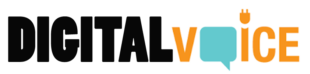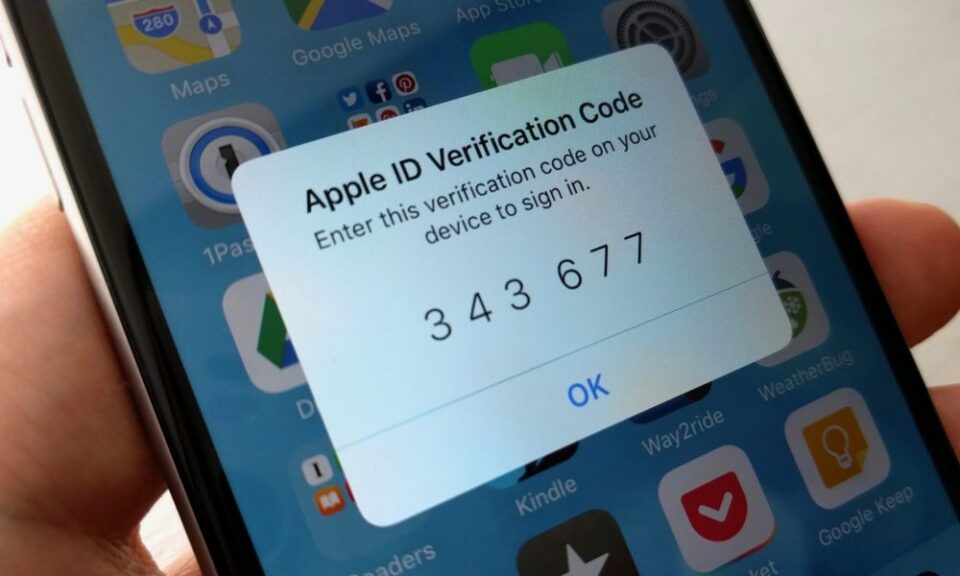Forgetting both your Apple ID password and email can be a stressful situation, especially since your Apple ID is essential for accessing various Apple services like iCloud, App Store, iTunes, and more. If you find yourself in this situation, don’t worry. While the process may be a bit more complex, there are still ways to recover or reset your Apple ID. This article will guide you through the necessary steps.
1. Try to Find Your Apple ID Email
Before resetting the password, you need to identify the email associated with your Apple ID. Here’s what you can do:
- Check Your Devices: If you’re logged in on any Apple devices, go to Settings > [Your Name]. Your Apple ID email should be displayed there.
- Search Your Email Accounts: Sometimes, searching your email accounts for Apple-related emails can remind you of the email associated with your Apple ID.
- Use Apple’s Account Recovery Service: Visit the Apple ID page and click on “Forgot Apple ID or password?” You’ll be prompted to enter some personal information to recover your Apple ID email.
2. Reset Your Password
Once you have identified the email associated with your Apple ID, you can proceed to reset the password.
- Online Through Apple’s Website:
- Visit the Apple ID account page.
- Click “Forgot Apple ID or password?”
- Enter your Apple ID email, then follow the on-screen instructions.
- From an Apple Device:
- Go to Settings > [Your Name] > Password & Security > Change Password, then follow the on-screen instructions.
- If you’re not logged in, go to the Apple ID login screen, tap “Forgot password or don’t have an Apple ID?” and follow the instructions.
3. Two-Factor Authentication
If you have two-factor authentication enabled, you’ll need a trusted device or phone number to reset your password.
- Using a Trusted Device: A notification with instructions will appear on your trusted devices. Follow the steps provided.
- Using a Trusted Phone Number: Apple will send a verification code to your trusted phone number. Enter the code where prompted.
4. Contact Apple Support
If the above methods do not work, contacting Apple Support is your next step. They can assist with account recovery, but be prepared to provide various pieces of information to verify your identity.
5. Preventing Future Issues
Once you’ve recovered your Apple ID and password, consider taking these steps to avoid future issues:
- Note Down Your Information: Keep a record of your Apple ID email and security questions in a safe place.
- Update Recovery Information: Ensure that your recovery email, security questions, and two-factor authentication are up-to-date.
- Use a Password Manager: Consider using a password manager to securely store your login information.
Conclusion
Forgetting both your Apple ID password and email can seem like a daunting problem, but recovery is usually possible through systematic troubleshooting. By searching for clues to your Apple ID email, using the built-in recovery tools, or seeking professional assistance from Apple Support, you can regain access to your account. Taking preventative measures for the future can also help you avoid this issue, allowing for a smoother and more secure Apple experience.