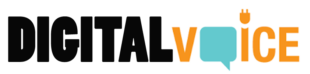Switching to a new phone can be both exciting and overwhelming. But what about all the data, apps, and settings from your old phone? Fret not! This article is a step-by-step guide to help you set up your new device using your old phone, ensuring that you don’t miss a beat.
Table of Contents
- Preparing Your Old Phone
- Using Manufacturer-Based Methods
- Using Third-Party Apps
- FAQs
Preparing Your Old Phone
Backup, Backup, Backup!
Before doing anything else, make sure to back up all the data on your old phone. This usually includes contacts, messages, apps, photos, and other files.
- For Android: Go to Settings > System > Backup. Make sure your Google Account is selected and click ‘Back up now’.
- For iPhone: Open Settings, tap on your name at the top, then go to iCloud > iCloud Backup and tap on ‘Back Up Now’.
Update Software
Ensure that your old phone’s operating system is updated to the latest version. This can help in ensuring a smooth transition.
Using Manufacturer-Based Methods
Android to Android
If you’re moving from one Android phone to another, Google offers a native solution:
- Initial Setup: Turn on your new Android phone and select your language.
- Connect to Wi-Fi: This is crucial for data transfer.
- Copy Apps and Data: You’ll see an option saying “Copy apps and data from your old device”. Tap on it.
- Use Old Device: Take your old device, go to Settings > Google > Set up & restore and follow the on-screen instructions.
iPhone to iPhone
Apple provides an equally streamlined process:
- Turn On New iPhone: Complete the initial steps until you reach the ‘Apps & Data’ screen.
- Quick Start: Bring your old iPhone close to the new one, and you’ll see a “Quick Start” popup.
- Authenticate: Scan the animation on the new iPhone using the old one.
- Finish Setup: Enter your old iPhone’s passcode on the new one and follow on-screen instructions.
Using Third-Party Apps
Samsung Smart Switch
If you’re transferring between Samsung devices, or even from Android/iPhone to a Samsung phone, you can use Samsung’s Smart Switch.
- Download: Make sure Smart Switch is installed on both devices.
- Open App: Launch the app on both phones and select the ‘Send data’ option on the old device and ‘Receive data’ on the new device.
- Choose Method: Select whether you want to transfer data wirelessly or using a cable.
- Transfer Data: Follow the on-screen instructions to complete the transfer.
FAQs
Can I transfer apps too?
Yes, most methods allow for transferring apps, though you might need to log in again on the new device.
Is it possible to transfer text messages?
Absolutely! Text messages are usually part of the standard data backup and transfer process.
What about my photos and videos?
Your media files are typically backed up in the cloud but can also be transferred directly between devices.
Will this work with tablets?
Yes, these methods generally apply to tablets as well. Just make sure the software is up-to-date.
Conclusion
Transferring your data from an old phone to a new one shouldn’t be a daunting task. Whether you’re sticking with the same manufacturer or switching, there are methods to ensure that you can pick up right where you left off. Happy switching!