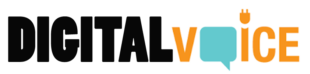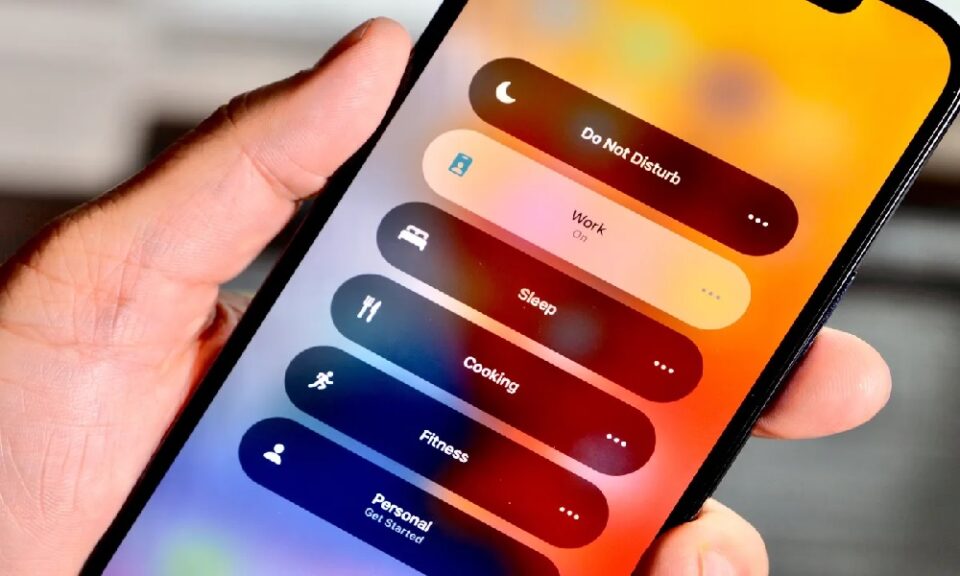Notifications keep us connected to a world of updates, reminders, messages, and alerts. However, there are times we silence them to minimize distractions. If you’ve muted notifications on your iPhone and are unsure how to unsilence them, this guide is here to help. Navigate your iPhone’s settings like a pro and ensure you never miss an important alert again.
Table of Contents
- Introduction to iPhone Notification Settings
- Unmuting Individual App Notifications
- Disabling Do Not Disturb Mode
- Adjusting Notification Center Settings
- Conclusion
1. Introduction to iPhone Notification Settings
Apple’s iOS, renowned for its user-centric design, offers granular control over notifications. Whether you’ve silenced a particular app or enabled the “Do Not Disturb” feature, unsilencing requires a simple journey through the device’s settings.
2. Unmuting Individual App Notifications
To unsilence notifications for specific apps:
a. Open Settings: Tap on the ‘Settings’ icon on your home screen. b. Go to Notifications: Scroll down and select ‘Notifications’. c. Select the App: Scroll through the list to find the app whose notifications you want to unsilence. d. Toggle on Allow Notifications: Once inside the app’s notification settings, use the toggle switch to enable ‘Allow Notifications’.
3. Disabling Do Not Disturb Mode
The “Do Not Disturb” mode silences all incoming notifications. Here’s how to turn it off:
a. Access Settings: Tap on the ‘Settings’ icon. b. Locate Do Not Disturb: Scroll until you see the ‘Do Not Disturb’ option. c. Toggle Off: Use the toggle switch to turn off ‘Do Not Disturb’.
Alternatively, you can also control “Do Not Disturb” from the Control Center. Swipe into the Control Center (from the top-right corner on newer iPhones or from the bottom on older models) and tap on the crescent moon icon to toggle it on or off.
4. Adjusting Notification Center Settings
If you’ve silenced notifications from the Notification Center:
a. Swipe into Notification Center: Swipe down from the top of your screen. b. Locate the Notification: Find the notification you wish to modify. c. Swipe Left on the Notification: This will reveal settings and options. d. Tap Manage: This allows you to modify delivery directly from the Notification Center. You can choose ‘Deliver Quietly’ to receive notifications silently or ‘Turn Off’ to stop them.
5. Conclusion
Your iPhone is designed to keep you informed while allowing the flexibility to reduce noise when necessary. By understanding how to unsilence notifications, you can tailor your device to fit seamlessly into your life, ensuring you’re always in the loop when you want to be. As technology continues to evolve, staying updated on these nuances ensures a smoother digital experience.